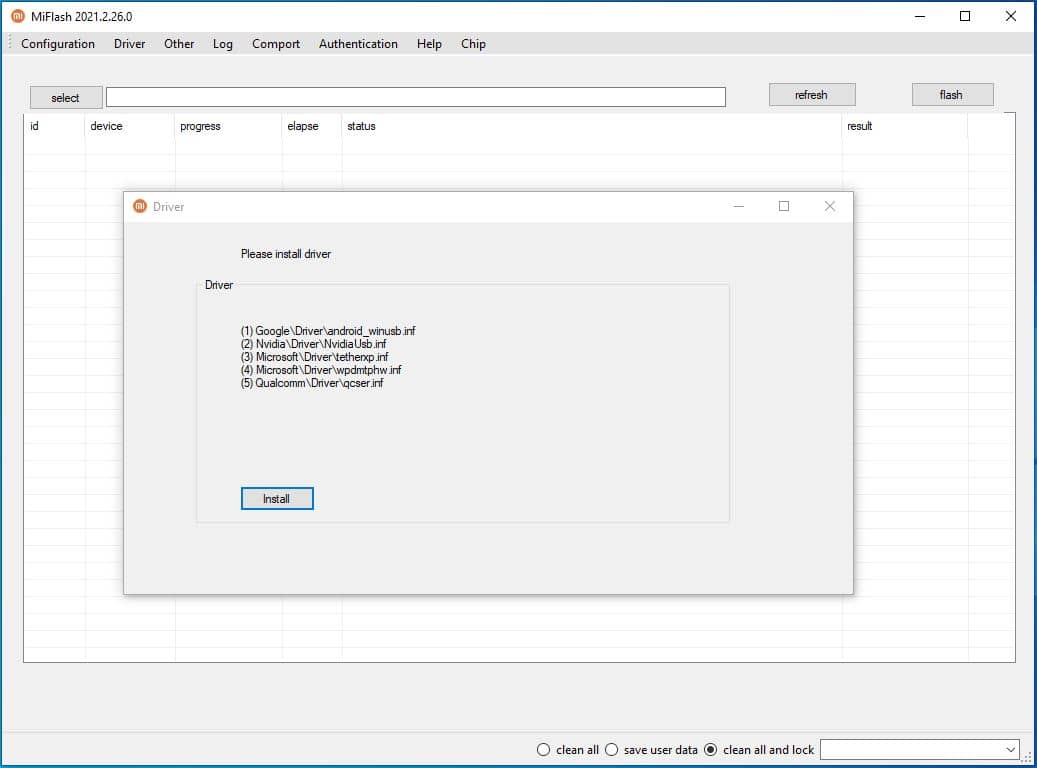This is the basic guide to help to understand how to install and flashing process. You can follow firmware installing steps Xiaomi Flash Tool on the Windows Computer, then head over to the below first phase of How to install Xiaomi Flash Tool.
How to install Mi flashing tool
In the beginning, no need to bother installing Xiaomi Drivers, Those are comes with the software package and it will ask to install automatically.
Latest version –
If you are using Latest version, then you not necessary to install separately. The portable package you can download and store proper location. Follow these step;
- Mi flash tool download – Find here Latest version of Xiaomi Flash Tool
- Then extract the ZIP file into a new folder.
- So, find the folder has “XiaoMiFlash.exe” file.
- Double click and run.
- Some users have not install drivers, Then ask the drivers install (Look at the top featured image). So install button click and follow it or find the drivers and install manually.
- Now you can have opened Window of Mi Flash tool.
Old versions –
- If you use old version, then run the “MiFlashSetup.msi” by double-clicking on it.
- Click on ‘Run’ when the warning pop up.
- Now the XiaoMiFlash installer window will appear. Click next.
- If the installation folder they select default is ok click next. Or else click on Browse and select the location you wish before proceeding.
- Confirm the prompt installation by clicking next.
- Then the flashing tool will install the PC.
- Once it completes clicking the close button and exit the installer.
How to Flash Fastboot Firmware with Miflash Tool
As you already know there are 3 options for flashing firmware in Mi flash. It doesn’t matter which will you going to use, it’s better to keep a backup for the existing data.
- Download the latest MIUI Fastboot ROM. Make sure to download the correct one.
- Go through the mi flash tool installation process mentioned earlier.
- Then install the necessary drivers onto the computer.
- Now turn off your mi mobile phone or the tablet.
- The device should be in fast boot mode to flash the ROM. It’s also known as download mode. Usually, the hold-down power button and the volume down button for more than 8 seconds do the trick. If it doesn’t search how to do it on your model to boot the device into download mode.
- Then the device will boot into the download mode and you will see the mi logo on the screen.
- Next use the USB cable to connect the mobile device to the computer.
- Now find the Xiaomi flash tool from the start menu.
- Then launch the tool by double-clicking
- When the screen appears click on the select button and locate the folder of the firmware.
- After giving the necessary file you can start the flash process by clicking the flash file.
- When the fastboot ROM is flashed completely you will see a success message.

Note
– The thing you should know is that flashing firmware using the Xiaomi flash tool will discontinue the OTA updates of the devices. And you may want to unlock the bootloader first in some situations. And The tool is only compatible with the tablet and mobile phones released after Xiaomi Mi 3.